1 Onboarding roles in Registry
1.1 Onboarding credential services for all entities
Investor2 requests credential service from DA the Operator.
Actor |
Utility Module |
|---|---|
Investor2 |
CREDENTIAL |
Select ONBOARDING on the left navigation. In the Services box, click REQUEST CREDENTIAL USER SERVICE. (The User is different for each entity.)

A request is shown in the Requests box. The request is automatically accepted in the DevNet.

Now the credential service is created in the Services box.

1.2 Provider offers Holder credential for Investor2
Provider offers a free credential to Investor2 (as Holder).
Actor |
Utility Module |
|---|---|
Provider |
CREDENTIAL |
Select CREDENTIALS on the left navigation. Click OFFER FREE CREDENTIAL. A window pops up for input.
Holder: Investor2’s Party ID
Id: investor2-holder
Description: <anything>
Claims
Subject: Investor2’s Party ID
Property: hasRegistryRole
Value: Holder
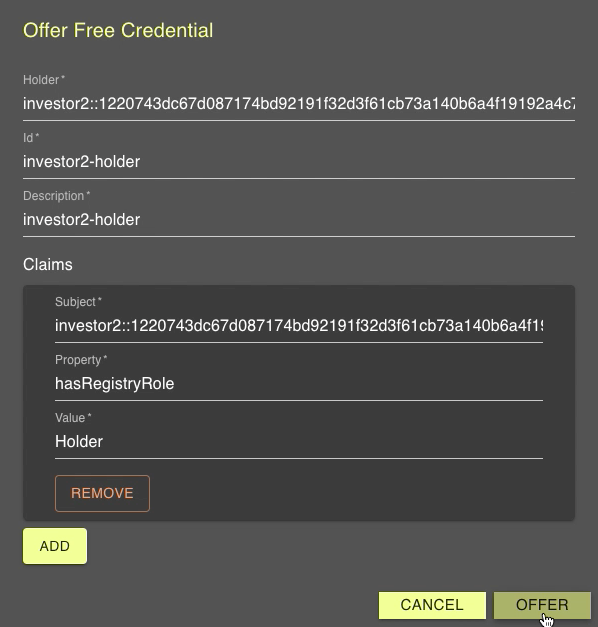
Click OFFER.
Three credential offers are created. (Check OFFERS on the left navigation).

1.3 Investor2 accepts credential offer
Investor2 accepts the credential offer as a Holder.
Actor |
Utility Module |
|---|---|
Investor2 |
CREDENTIAL |
Select OFFERS on the left navigation. There is a credential offer from Provider.

Click ACCEPT.
Now a credential is created (Check CREDENTIALS on the left navigation).

1.4 Investor2 requests onboarding as a Holder in the Registry
Investor2 requests onboarding the Registry as a Holder.
Actor |
Utility Module |
|---|---|
Investor2 |
REGISTRY |
Select ONBOARDING on the left navigation. In the Services box, click REQUEST HOLDER SERVICE

A window pops up for input.
Provider: Provider’s Party ID
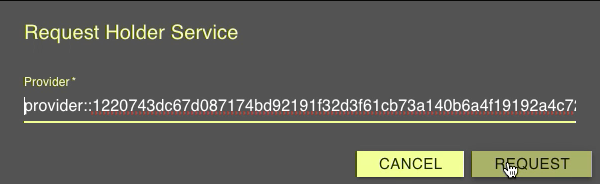
Click REQUEST.
A request is shown in the Requests box.

1.5 Provider accepts onboarding requests from Investor2
Provider accepts the requests.
Actor |
Utility Module |
|---|---|
Provider |
REGISTRY |
Select ONBOARDING on the left navigation. In the Services box, Provider sees the three requests.

Click ACCEPT for all requests
Now Issuer, Investor1 and Investor2 are onboarded as a Holder by the Provider.
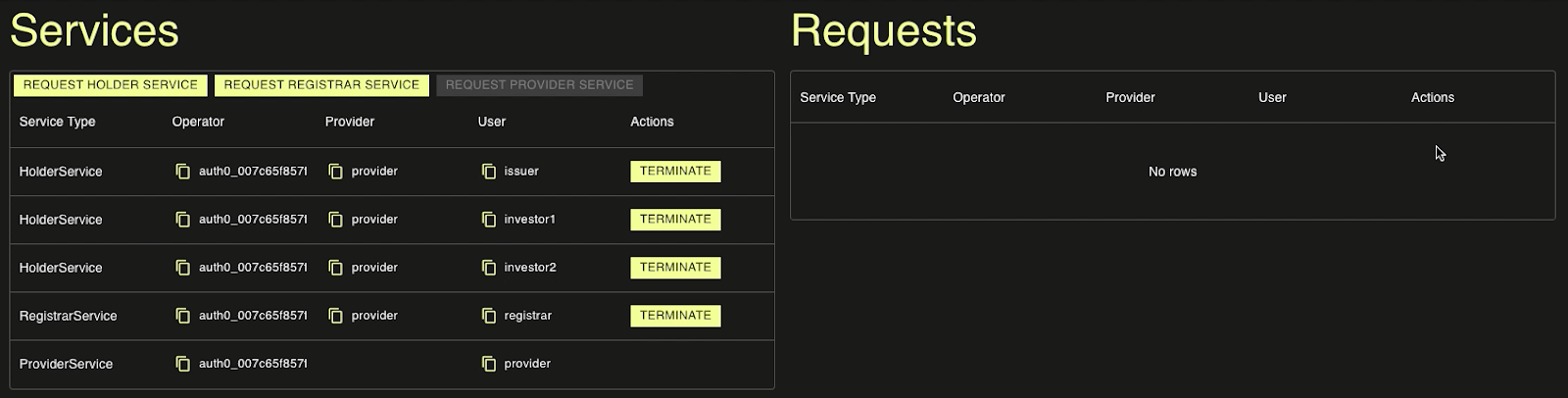
1.6 All entities are onboarded
Check all entities are onboarded by Provider
Actor |
Utility Module |
Investor1, Investor2 |
REGISTRY |
Select ONBOARDING on the left navigation.
Investor1 as Holder

Investor2 as Holder

Congratulations! The overall onboarding process in the Registry is complete. Now it is time for token specific activities.